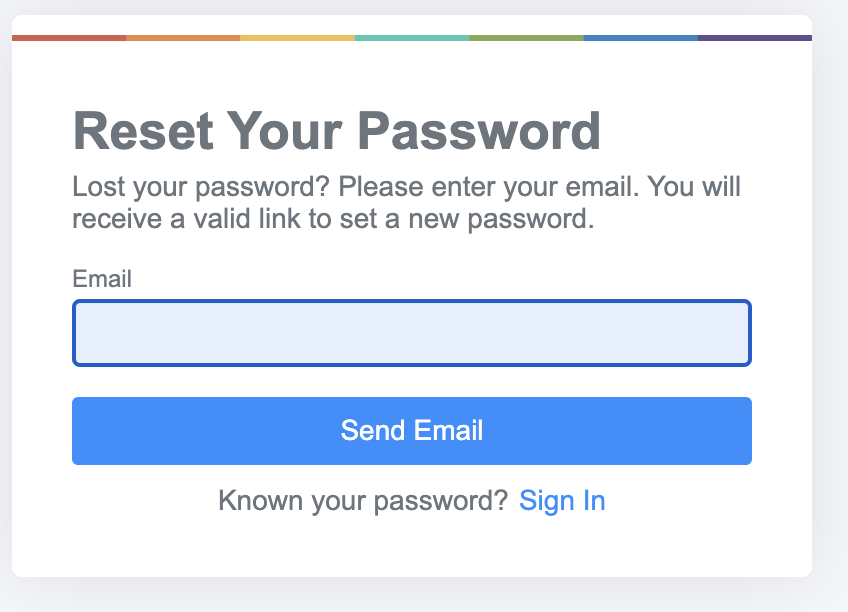Reset Your Peer Support Console Password
Learn how to reset your password for the Peer Support Console
Reset your password from the Peer Support Console Sign In Screen
Please follow this link if you are not clear about how to get to the peer support console. Your browser should open the sign in screen for the peer support console…
Click the Forgot your password link at the bottom of the sign in screen.
Your browser will open a screen to request a password reset...
Type your email address into the Email field and click the Send Email button.
In a few minutes you should receive an email containing a secure link for changing your password. Please check your spam folder if the email does not arrive within 15 minutes.
Click the Set a new Password button in this email.
Your browser will open the Reset Password screen for the peer support console.
Type your new password into the Password and the Confirm Password fields.
Click the Reset button to save your new password.
Upon successfully setting your new password, your browser will direct you back to the peer support console sign in screen…
Enter the Community code provided by your company or organization.
Enter your Email address and your new Password, and click the Sign In button.
The peer support dashboard should appear in your browser, verifying that you are able to sign in using your new password.